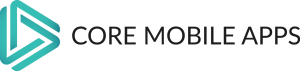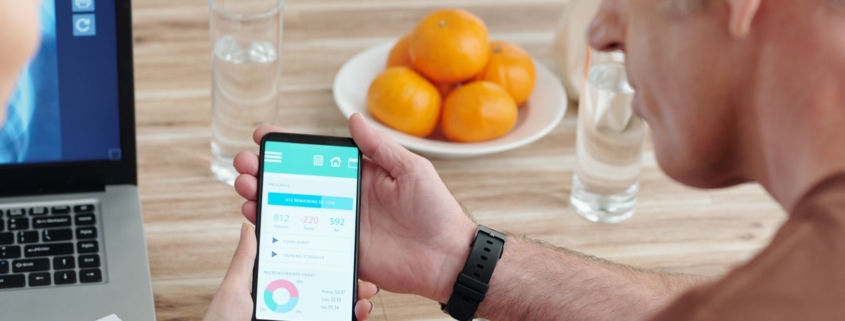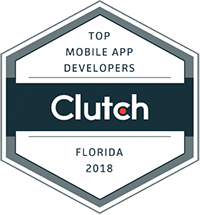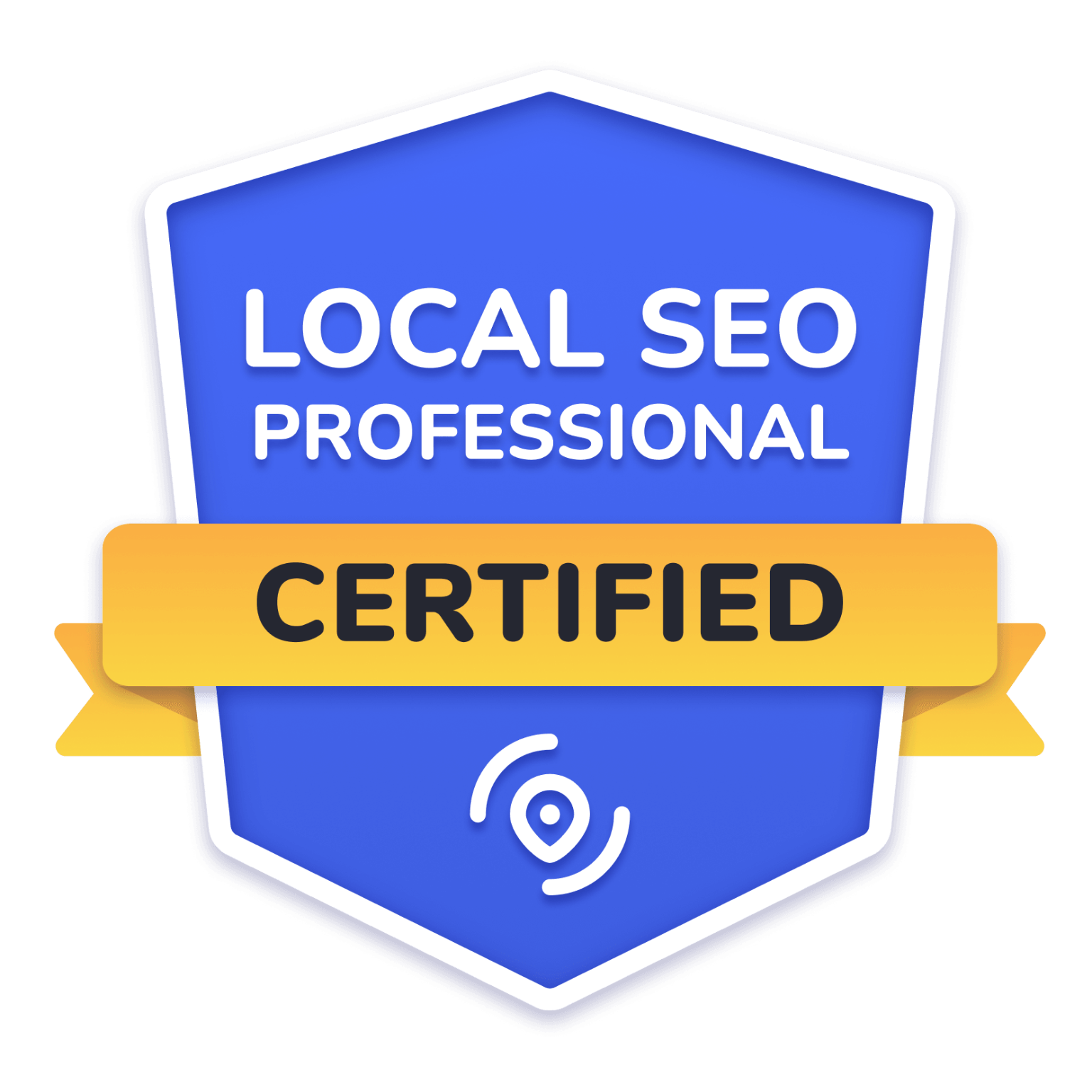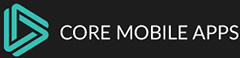What Is Evergreen Content and How To Create Content That Goes The Distance
If you’ve been blogging for any length of time, then you know how much work goes into creating blog content. From writing to editing to design and promotion, it can take hours to produce a single blog post. It can be easy to think that the hard work ends when your post is published, but it doesn’t! As any blogger knows, there’s always more work to be done — posts need to be promoted, responses need to be given to reader comments, and so on. But what if there was a way for your posts to keep working for you even after they’re written? What if there was a way for them to continue bringing in traffic months or even years after they were published? There is! This is called evergreen content (or sometimes just “evergreen,”) and it’s at the heart of all successful blogs. In this article, I’ll explain exactly what it means and how you can use it as part of your own blogging strategy.
What content is evergreen?
What is evergreen content?
Evergreen content is the kind of content that’s useful and relevant to a specific audience at any point in time. Evergreen content isn’t necessarily time-sensitive, but it can be!
- It was created with the intention of remaining useful for years after it was originally published—and this means your work will not become irrelevant overnight.
- Evergreen content doesn’t need to be updated or changed as new trends emerge and technologies evolve; however, it should still remain current enough so readers find it interesting and helpful (if they’re reading it several years after its initial publication).
Why do we create evergreen content?
Why do we create evergreen content?
Evergreen content is created with the intention of being relevant to your audience at any point in time. This means that it’s not time-sensitive, so you don’t need to worry about creating new versions of it every year or updating it with current facts and figures. It also means that once you publish the article, you can leave it up there because it will still be interesting for years to come. You don’t need to worry about replacing old posts with new ones; let them sit on your blog and see what happens!
Evergreen content isn’t just for blogs either – there are plenty of other places where you can use this kind of material: infographics, webinars/videos/podcasts/etc., ebooks…the list goes on!
How does one create evergreen content?
How does one create evergreen content?
You need to make sure you’re answering questions that people are asking in Google, but also make sure you’re telling them something they don’t already know.
To do that, you need to use a keyword research tool like Google Trends and check the “historical data” tab. This will show you how long people have been searching for a certain topic over time. You can also look at what terms people are using in their search queries to see if there are any long-tail variations of your topic (usually words with three or more syllables).
Evergreen content is a key component of a successful marketing strategy and should be created with an audience-centric approach.
Evergreen content is a key component of a successful marketing strategy and should be created with an audience-centric approach. The purpose of evergreen content is to provide your target market with information that will help them make informed decisions while remaining relevant (and useful) over time.
With the right strategy in place, you can create and publish evergreen content that will continue to drive traffic to your site months down the line without having to worry about any negative impact on search rankings due to outdated or irrelevant information. In fact, it’s often much more effective than traditional blog posts because they allow you to keep feeding readers with valuable information without having to worry about losing them every few weeks when a new post goes live!
Conclusion
The bottom line is that creating evergreen content that will perform for years to come requires a combination of data-driven analysis, strategic keyword targeting, and a deep understanding of your target audience. At least once a year you should assess your content marketing strategy to see how your evergreen content performed in the previous 12 months and adjust accordingly. This will give you the best chance of maintaining and optimizing the performance of your evergreen content while at the same time ensuring it remains relevant to your audience.